Changing the App Action Settings / Deleting App Actions
You can change the settings of your app actions or delete the app actions from the "Actions" setting screen.
Configuring App Actions
Changing app action settings
-
Click the Edit icon in the far right column of the app action whose settings you want to change.

-
Change the setting on the "Edit Action" screen.
-
After you change and save the setting, click App Settings in the message displayed at the top of the screen or click Back to App Settings displayed at the bottom left of the screen.
-
Click Update App on the upper right side of the screen.
-
On the confirmation dialog, click Update App.
Deleting app actions
-
Click the Delete icon in the far right column of the app action that you want to delete, then click Delete.
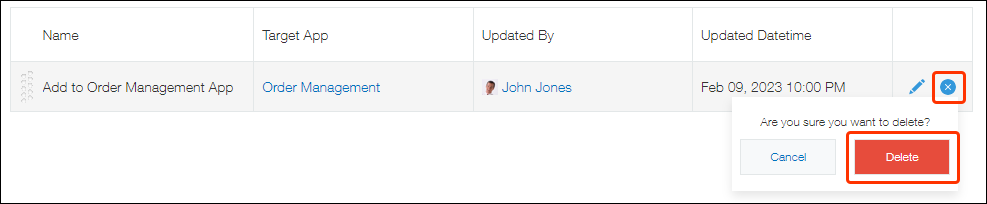
-
After you delete the app action, click App Settings in the message displayed at the top of the screen or click Back to App Settings displayed at the bottom left of the screen.
-
Click Update App on the upper right side of the screen.
-
On the confirmation dialog, click Update App.
